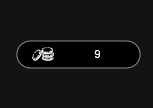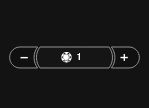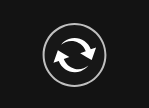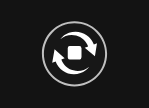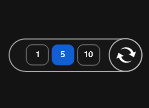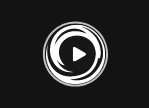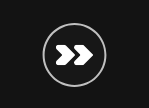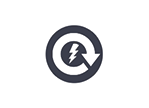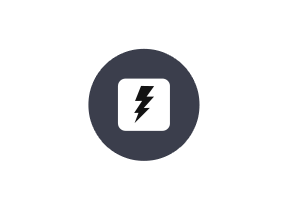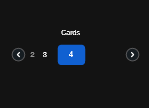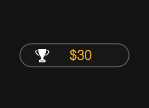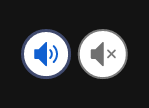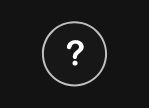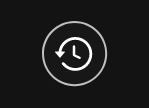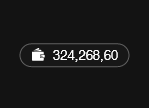You’ve picked a delicious choice from the Fruit Deluxe collection! This straightforward, match-to-win scratch card game is bursting with wins and a sweet bonus feature for instant cash prizes!
Basic Game Rules
- Each game consists of 5/6/9 hidden amounts.
- Revealing 3 identical amounts on a card wins the corresponding cash prize.
- If the bonus symbol (Watermelon/Cherries/Bananas) is revealed, you will win an instant cash prize of x6 your bet.
Game Instructions:
- This game has a set bet amount that can’t be modified.
- Click ‘Play’ to buy the Card.
- Optional: select the Auto button for the automated system to play multiple rounds for you with the same settings. (You can stop the automated system at any time by clicking on ‘Stop’)
- The total amount won for each round will appear in the ‘Total Win’ field at the bottom of the screen and will be added to your account balance (‘Balance’).
Melon: Max win x 20, 000 total bet
Cherry: Max win: x 50, 000 total bet
Banana: Max Win: x 200, 000 total bet
Scratch button (desktop)
| Game Buttons | |
|
Total Bet The total amount you are playing in this round. Example: Number of cards = 5 |
|
|
Bet Select the amount of your bet per card. + Increases the amount of the bet - Decreases the amount of the bet
|
|
|
Auto Select the Auto button if you want the random, automated system to play multiple games for you with the same settings. (Stop this at any time by clicking the Stop AutoPlay button.) |
|
|
Stop AutoPlay Click this button to stop playing in AutoPlay mode. Gameplay will stop at the end of the current round. The number of remaining rounds is displayed inside the button. Note: If you have both AutoPlay and Turbo on, pressing Stop AutoPlay will stop the AutoPlay feature only. |
|
|
Number of games Select the Auto button if you want the random, automated system to play multiple games for you with the same settings. (Stop this at any time by clicking on the Stop AutoPlay button.) |
|
|
Play Press the Play button to start the game. |
|
|
Play For Me Press the Play for Me Button to have the automated system play the game for you. |
|
|
TurboPlay Click to play the game in Turbo mode. |
|
|
Stop TurboPlay Click to stop playing the game in Turbo mode. Note: If you have both AutoPlay and Turbo on, pressing Stop AutoPlay will stop the AutoPlay feature only. |
|
|
Cards Shows the number of cards you are playing. + Increases the amount of cards to play (for certain games only). - Decreases the amount of cards to play (for certain games only). |
|
|
Total Win Displays the amount won in each game. |
|
| Sound
Click to turn the sound on / off. |
|
|
Music In certain games you can turn the music off separately |
|
| Game Rules
Click to read the game rules for this game. |
|
|
Game History View the history of every round you played in the game. Either by video replay or a data table, you can see what bet you placed, what was the result of each round, and any winnings that may have occurred. |
|
| Real Balance
Your total balance amount (money you have deposited into your account). |
|
Scratch button (mobile)
| Game Buttons | |
|
Play Press the Play button to start the game. |
|
|
Play For Me Press the Play for Me Button to have the automated system play the game for you. |
|
|
AutoPlay Game is playing in AutoPlay mode and displays the number of remaining games you have left to play. |
|
|
Stop AutoPlay Click this button to stop playing in AutoPlay mode. Gameplay will stop at the end of the current round. The number of remaining rounds is displayed inside the button. |
|
|
TurboPlay Game is playing in Turbo mode. (To stop playing in TurboPlay, click the menu button, select Play Settings and slide Turbo Play to the Off position.) Note: If you have both AutoPlay and Turbo on, pressing Stop AutoPlay will stop the AutoPlay feature only. |
|
|
Home Exit the game and return back to the Game Lobby. |
|
|
Real Balance Your total balance amount (money you have deposited into your account). |
|
|
Total Win Displays the amount won in each game. |
|
|
Menu Click the Menu button to view or change your Game Settings. |
|
|
Total Bet The total amount you are playing in this round. This is calculated by multiplying the number of cards played by the bet amount: Example: Number of cards =5, Bet amount = 2. 2 x 5 = 10 Total Bet = 10 |
|
|
Bet Select the amount of your bet. + Increases the amount of the bet - Decreases the amount of the bet |
|
|
Cards Shows the number of cards you are playing.
|
|
|
Back Button Takes you back to the actual game. |
|
|
Game History View the history of every round you played in the game. Either by video replay or a data table, you can see what bet you placed, what was the result of each round, and and any winnings that may have occurred. |
|
|
AutoPlay This allows the random, automated system to play multiple games for you with the same settings. Turn on Autoplay by sliding the toggle to your preferred number of games. (Stop this at any time during the game by clicking the Stop AutoPlay button.) |
|
|
Sound
|
|
|
Music In certain games you can turn the music off separately |
|