| Game Buttons | |
|
Play Press the Play button to start the game. |
|
|
Play For Me Press the Play for Me Button to have the automated system play the game for you. |
|
|
AutoPlay Game is playing in AutoPlay mode and displays the number of remaining games you have left to play. |
|
|
Stop AutoPlay Click this button to stop playing in AutoPlay mode. Gameplay will stop at the end of the current round. The number of remaining rounds is displayed inside the button. |
|
|
TurboPlay Game is playing in Turbo mode. (To stop playing in TurboPlay, click the menu button, select Play Settings and slide Turbo Play to the Off position.) Note: If you have both AutoPlay and Turbo on, pressing Stop AutoPlay will stop the AutoPlay feature only. |
|
|
Home Exit the game and return back to the Game Lobby. |
|
|
Real Balance Your total balance amount (money you have deposited into your account). |
|
|
Total Win Displays the amount won in each game. |
|
|
Menu Click the Menu button to view or change your Game Settings. |
|
|
Bet Settings |
|
|
Total Bet The total amount you are playing in this round. + Increases the amount of the bet. - Decreases the amount of the bet. |
|
|
Free Spin / Round Win Displays the win amount in each free spin/free round. |
|
 |
Back Button Takes you back to the actual game. |
|
Play Settings |
|
|
AutoPlay This allows the random, automated system to play multiple games for you with the same settings. Turn on Autoplay by sliding the toggle to your preferred number of games. (Stop this at any time during the game by clicking the Stop AutoPlay button.) |
|
|
Turbo · On - Turn Turbo on to make the game go quicker. · Off - Turn Turbo off to play the game on the default speed. |
|
|
Sound Settings |
|
| |
Sound
|
