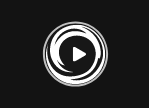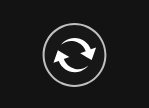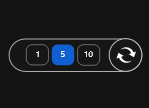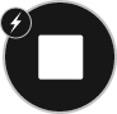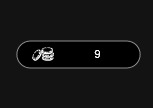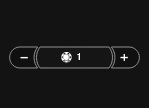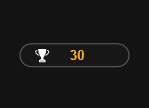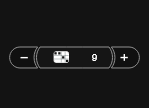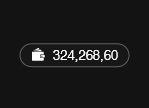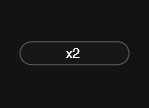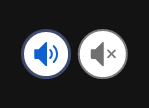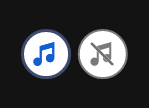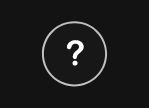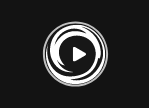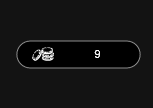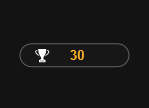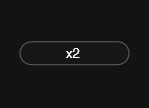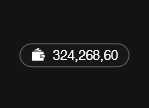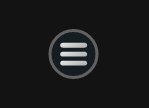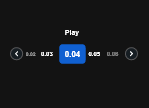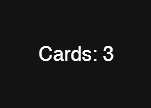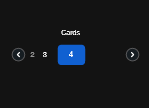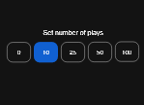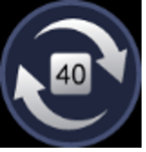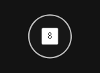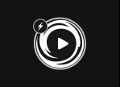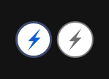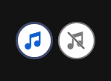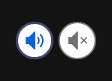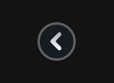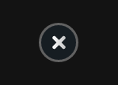Ahoy, adventurers! Navigate the seas of the game, where you might encounter legendary pirate treasures. With each scratch, unveil symbols that will lead you closer to huge wins. Uncover special combinations and unlock rewarding Bonus features.
Basic game rules
-
Each game consists of 4 scratch cards organized in a square, sharing the corner icons.
-
Match 3-5 identical symbols on a straight line (in a single card) to win.
-
A win can only be created on each card separately, but you can win up to all 4 cards in each game.
-
The available coin prize for each card is shown when the symbols are revealed.
Bonus features:
Bonus game:
Revealing 3 special icons (Golden keys) triggers a bonus game:
-
Once the Bonus game is triggered the player is taken to the Bonus screen featuring a Wheel-of-Luck with inner and outer circles. Clicking on “Spin” will start the wheel.
-
Both circles (inner and outer) determine the multiplier (between 2-10 total) received by the player.
- The win is multiplied by both multipliers.
Jackpot wins:
Revealing 2 or more special icons (Golden coins) in the corners of the game triggers a Jackpot win:
-
2 Coins win the Minor Jackpot
-
3 Coins win the Major Jackpot
-
4 Coins win the Mega Jackpot
Multi wins:
- The game has 4 cards, and multiple cards can win in a single round. Sometimes, a symbol on one card's corner can be shared and contribute to the wins on two different cards. This occurs when both cards have matching symbols that combine to create a win.
Random Wild (Bomb):
- Randomly, by the end of each round, the pirate in the centre of the board may throw a bomb around the board, replacing a non-winning symbol with a random Wild symbol. This symbol may add or create new wins.
Game instructions
-
Select the amount of your Play.
-
Click ‘Play’ or ‘Play for me’ if you wish the system to reveal the cards for you.
-
The amount won for each round will appear in the ‘Total Win’ field at the bottom of the screen.
-
The total amount won will be added to your account balance (‘Balance’).
-
Optional: Select the Auto button for the automated system to play multiple rounds for you with the same settings. Stop at any time by clicking ‘Stop’.
Scratch Cards - SC (desktop)
| Game Buttons | |
|
Play Press the Play button to start the game. |
|
|
Enable the system to play a predefined number of rounds automatically without the need to click Play manually each time |
|
|
Number of games Select the Auto button if you want the random, automated system to play multiple games for you with the same settings. (Stop this at any time by clicking the Stop AutoPlay button.) |
|
|
AutoPlay Game is playing in AutoPlay mode and displays the number of remaining games you have left to play. |
|
|
Stop autoplay Click this button to stop playback in Autoplay mode. The game will stop at the end of the current round. The number of remaining rounds is displayed inside the button. Note: If you have both Autoplay and Turbo enabled, pressing Stop Autoplay will only stop Autoplay functionality. |
|
|
Turbo Play Click to play the game in Turbo mode.
|
|
|
Turbo game Shows that the player has selected to play the game in Turbo mode. |
|
|
Stop Game Turbo Click to stop the game in Turbo mode. Note: If you have both Autoplay and Turbo enabled, pressing the Stop Autoplay button will only stop the Autoplay functionality. |
|
|
Total Play The total amount you are playing in this round. This is calculated by multiplying the number of winlines played by the play amount: Example: Number of winlines = 5 Play amount = 4 4 x 5 = 20 Total Play = 20 |
|
|
Play Select the amount of your play per line. + Increases the amount of the play - Decreases the amount of the play |
|
|
Total Win Displays the amount won in each game. |
|
|
Cards Shows the number of cards you are playing. +Increases the amount of cards to play with (for certain games only). - Decreases the amount of cards to play with (for certain games only). |
|
|
Balance Your total balance amount (coins you have in your account). |
|
|
Multiplier In some games, features have multipliers. The number by which all wins in this bonus sequence are multiplied, relative to the amount of the win in the WinTable. |
|
|
Sound Click to turn the sound on / off. |
|
|
Music In certain games you can turn the music off separately |
|
|
Game Rules Click to read the game rules for this game. |
|
Scratch Cards - SC (mobile)
| Game Buttons |
|
|
Play Press the Play button to start the game. |
|
|
Total Play The total amount you are playing in this round. This is calculated by multiplying the number of winlines played by the play amount: Example: Number of winlines = 5 Play amount = 4 4 x 5 = 20 Total Play = 20 |
|
|
Total Win Displays the amount won in each game. |
|
|
MULTIPLIER In some games, features have multipliers. The number by which all wins in this bonus sequence are multiplied, relative to the amount of the win in the WinTable. |
|
|
Balance Your total balance amount (coins you have in your account). |
|
|
Menu Click the Menu button to view or change game settings. |
|
|
Play Select the play amount per line. > Increase the play amount by sliding the switch to the right. < Decrease the play amount by sliding the switch to the left. |
|
|
Cards Games with unchangeable lines |
|
|
Cards Shows the number of cards you are playing. Some of the games have the option to change number of cards > Increases the number of cards that can be played (for certain games only). < Decreases the number of cards (only for certain games). |
|
|
Autoplay The number of games Select the Auto button if you want the auto-random system to play multiple games for you with the same settings. (Stop it at any time by clicking the Stop Autoplay button.) |
|
|
Shows the number of games the automated system is set to play |
|
|
Stop autoplay Click this button to stop playback in Autoplay mode. The game will stop at the end of the current round. The number of remaining rounds is displayed inside the button. Note: If you have both Autoplay and Turbo enabled, pressing Stop Autoplay will only stop Autoplay functionality. |
|
|
Turbo game Shows that the player has selected to play the game in Turbo mode. |
|
|
Turbo On - Enable Turbo to make the game run faster. Disabled - Disable Turbo to play the game at default speed. |
|
|
Music In certain games you can turn the music off separately |
|
|
Sound Click to turn the sound on / off. |
|
|
Back button Takes you back to the game screen |
|
|
Close Close the manual and return to the game screen |
|
|
Home Exit the game and return to the Game Lobby |
|