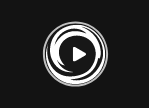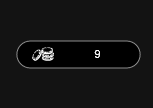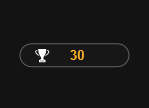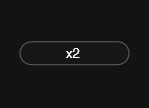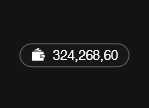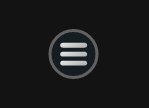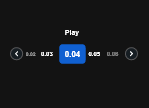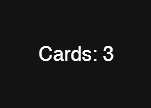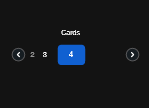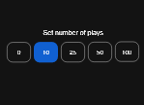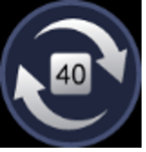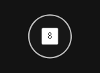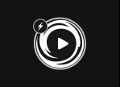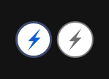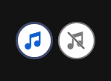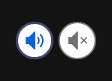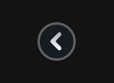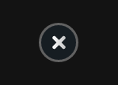Lucky 7 is every scratch card player’s dream come true. This jazzy, 6 card scratch card game gives you up to 6 opportunities to win per game. Every time you play a game, the cards sparkle and shine, and reveal classic game icons. If you reveal 3 identical symbols on a card, you’ve won. Maximum wins are x 10,000 your play per card!
How to Play Lucky 7 Scratch:
1. Select the amount of your Play.
Optional: Select the Auto button if you want the automated system to play multiple games for you with the same settings (Stop this at any time by clicking on the Stop button.)
2. Click the Play button.
3. Scratch each card to reveal 6 symbols.
4. If you reveal 3 identical symbols on a card, you’ve won!
5. The amount won for each scratch card appears below the 6 scratched squares, in the Prize field.
4. The amount won for each game appears in the Total Win box, on the bottom right side of the screen.
5. The relevant game prize is then added to your account balance. View your Balance on the bottom middle of the screen.
Scratch Cards - SC (mobile)
| Game Buttons |
|
|
Play Press the Play button to start the game. |
|
|
Total Play The total amount you are playing in this round. This is calculated by multiplying the number of winlines played by the play amount: Example: Number of winlines = 5 Play amount = 4 4 x 5 = 20 Total Play = 20 |
|
|
Total Win Displays the amount won in each game. |
|
|
MULTIPLIER In some games, features have multipliers. The number by which all wins in this bonus sequence are multiplied, relative to the amount of the win in the WinTable. |
|
|
Balance Your total balance amount (coins you have in your account). |
|
|
Menu Click the Menu button to view or change game settings. |
|
|
Play Select the play amount per line. > Increase the play amount by sliding the switch to the right. < Decrease the play amount by sliding the switch to the left. |
|
|
Cards Games with unchangeable lines |
|
|
Cards Shows the number of cards you are playing. Some of the games have the option to change number of cards > Increases the number of cards that can be played (for certain games only). < Decreases the number of cards (only for certain games). |
|
|
Autoplay The number of games Select the Auto button if you want the auto-random system to play multiple games for you with the same settings. (Stop it at any time by clicking the Stop Autoplay button.) |
|
|
Shows the number of games the automated system is set to play |
|
|
Stop autoplay Click this button to stop playback in Autoplay mode. The game will stop at the end of the current round. The number of remaining rounds is displayed inside the button. Note: If you have both Autoplay and Turbo enabled, pressing Stop Autoplay will only stop Autoplay functionality. |
|
|
Turbo game Shows that the player has selected to play the game in Turbo mode. |
|
|
Turbo On - Enable Turbo to make the game run faster. Disabled - Disable Turbo to play the game at default speed. |
|
|
Music In certain games you can turn the music off separately |
|
|
Sound Click to turn the sound on / off. |
|
|
Back button Takes you back to the game screen |
|
|
Close Close the manual and return to the game screen |
|
|
Home Exit the game and return to the Game Lobby |
|